How to Organise Your Catalog
How to Organise Your Catalog
Section titled “How to Organise Your Catalog”1. Understand What Collections Are
Section titled “1. Understand What Collections Are”Collections are organised groups of products in your store that make navigation easy for customers.
Think of them like the sections in a department store — jackets, t-shirts, footwear, etc.
Collections in Shopify serve the same purpose.
2. Learn the Types of Collections
Section titled “2. Learn the Types of Collections”There are two primary types of collections:
- Manual Collections – You manually pick and add the products yourself. This can be useful in certain cases, but for most catalogues, using Smart Collections is more efficient.
- Smart Collections – You define the conditions of the collection before creation. Any product that matches those conditions will be automatically added.
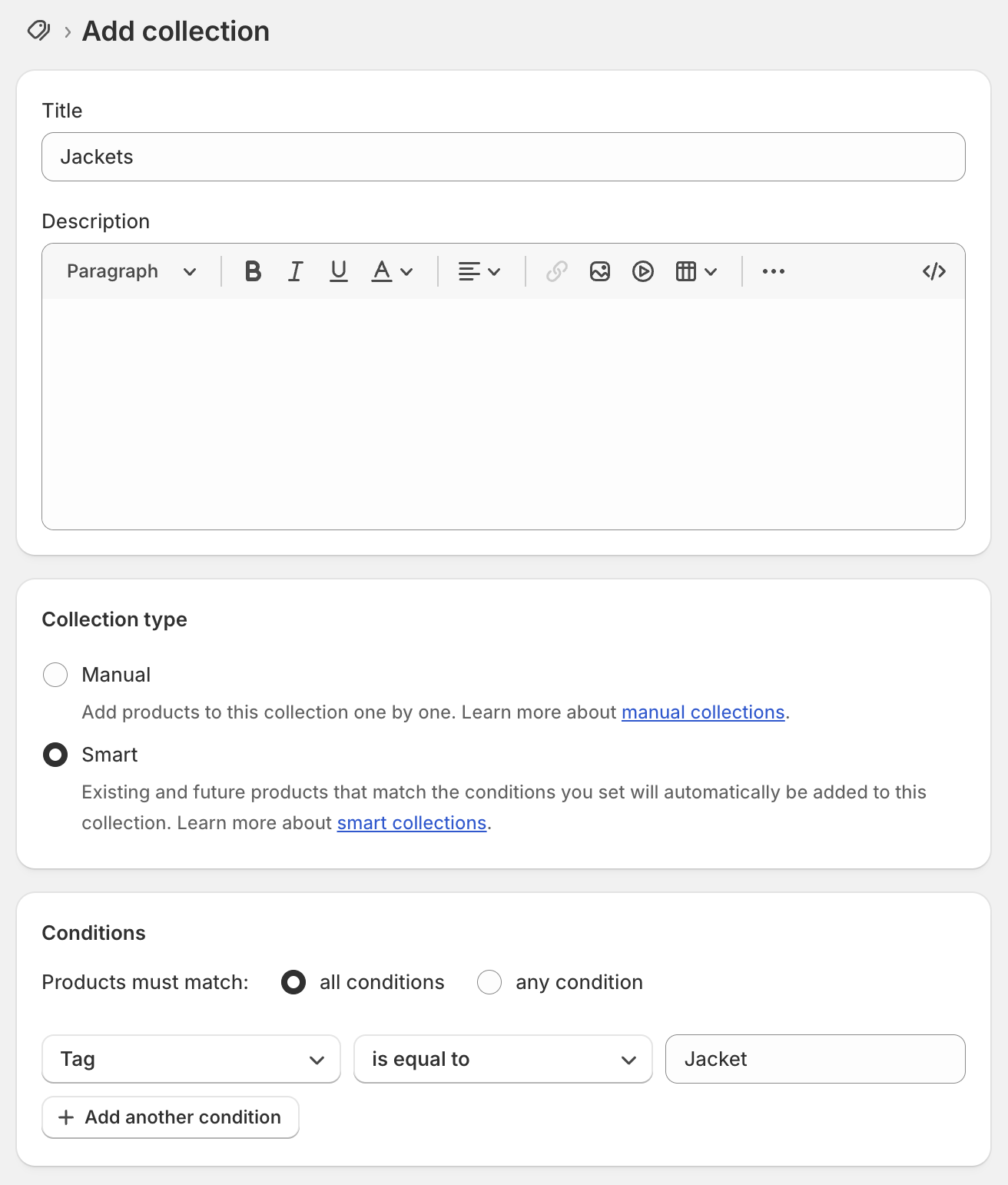
An easy way to ensure products of a similar type are automatically added to the correct category is by using tags.
For example, in the demo store, all jackets tagged with “Jacket” will automatically appear in the Jackets collection.
This automation is far more efficient than manually adding products, especially as your catalog grows.
Once the correct tag has been added, the store will automatically display the relevant products.
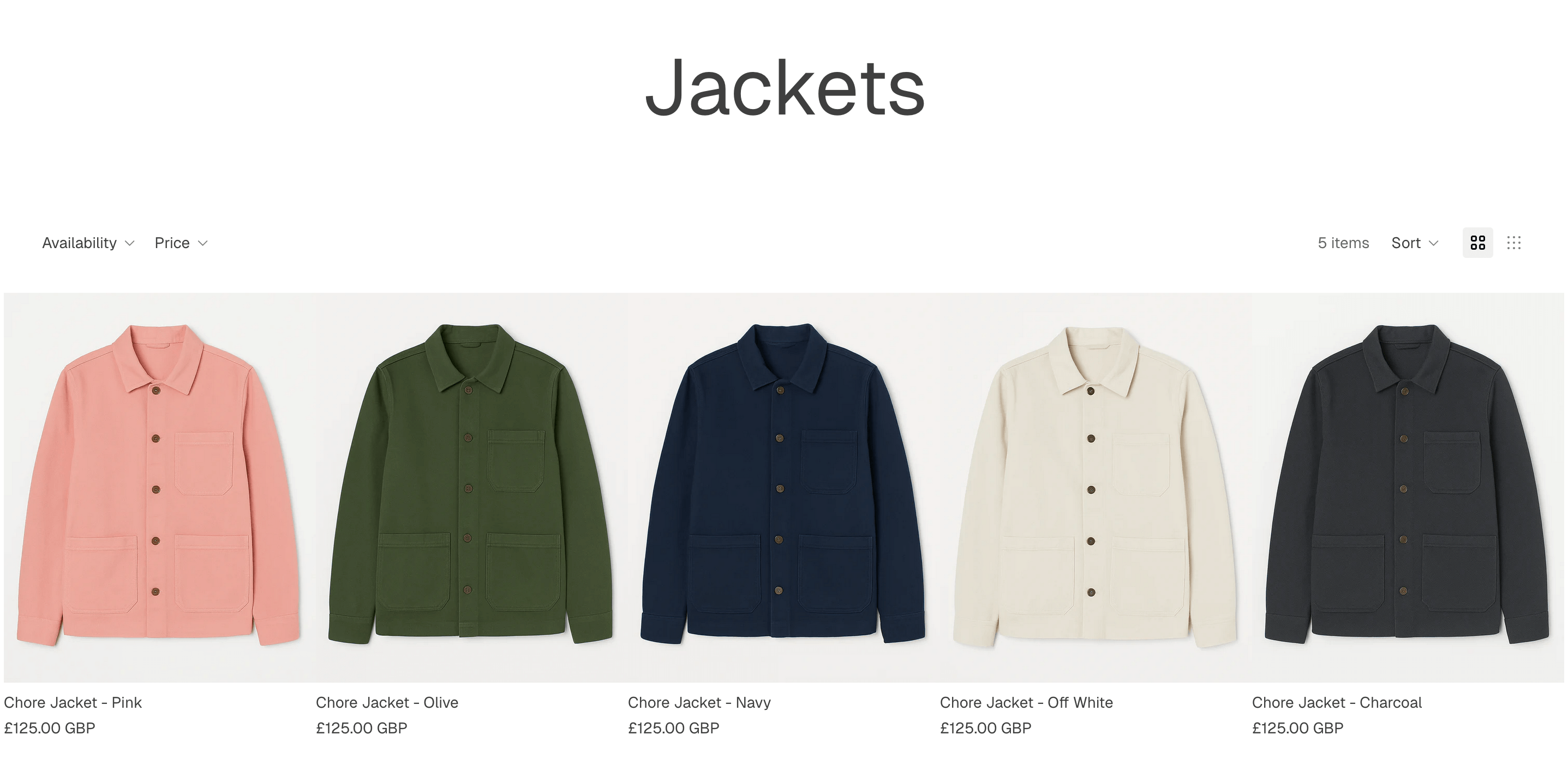
3. Adjust Collection Settings
Section titled “3. Adjust Collection Settings”After creating your collection, review the settings found below the collection conditions.
Here, you can view which products have been added and how you want to order them.

- The default order is “Best selling.”
- You can also choose other sorting methods such as alphabetical or by date added.
- Selecting “Manual” allows you to drag and drop products into your preferred order.
4. Optimise SEO Settings
Section titled “4. Optimise SEO Settings”Next, configure your Search Engine Listing settings. This controls how your collection appears in search results on platforms like Google.
- Page Title: The clickable headline that appears in search results.
- Meta Description: The short text snippet shown under the title.
- Aim for 150–160 characters.
- Write a clear, keyword-rich description that encourages users to click through.
- Example:
- Better: “Chore Jackets – Handmade in England”
- Weaker: “Jackets”
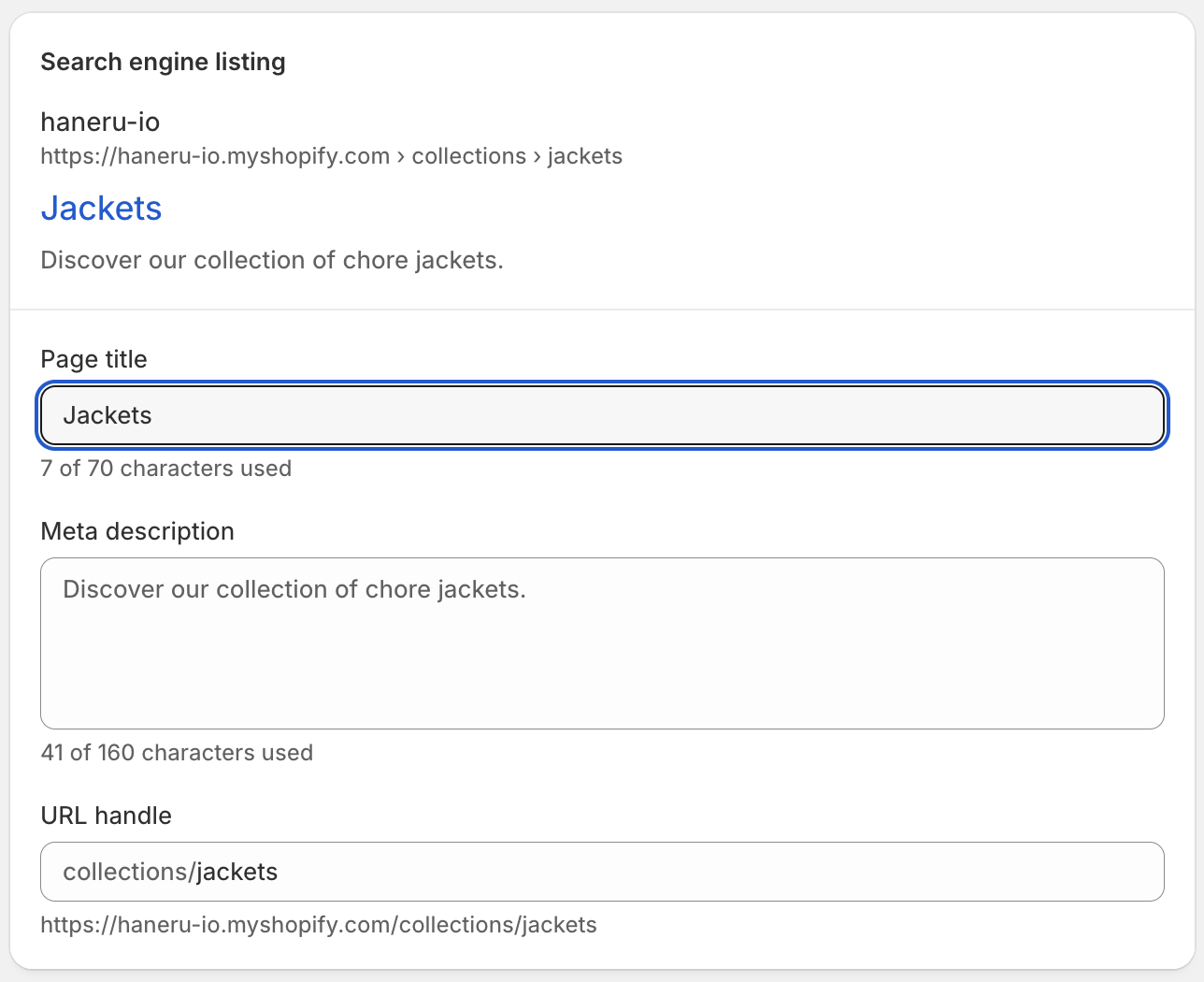
The URL field allows you to alter the page URL if you require an alternative.
By default, the URL slug will be the name of the collection.