Getting Started with Shopify
Welcome to Shopify
Section titled “Welcome to Shopify”If you’ve spent time digging through the official Shopify documentation and still couldn’t find the answers you were looking for, you’re not alone. More than once, I’ve searched for a solution, found a “resolved” forum thread, and come away just as confused.
The goal of this guide is to fill in those gaps and go beyond surface-level explanations. This isn’t a knock on Shopify’s documentation—it’s great for what it is—but it can’t possibly cover every edge case that store owners run into.
There’s no fluff here, no regurgitated docs—just practical insights to help you actually get things done with Shopify.
Recommended Step
Section titled “Recommended Step”- Sign up to Shopify and create your first store. If you already have one, great! Let’s build.
Initial Store Setup
Section titled “Initial Store Setup”Before creating products, it’s important to take care of a few behind-the-scenes settings. Doing this early ensures your store runs smoothly as your catalog grows.
Policies
Section titled “Policies”Shopify provides templates for the key policies every store needs. These not only inform customers but also help with trust and legal compliance.
-
Return & Refund Policy
Shopify offers a pre-filled template, but you should review and tailor it to your business. Be clear about time frames, acceptable conditions, and processes. -
Privacy Policy
Shopify generates a standard privacy policy, aligned with regulations like GDPR. Edit it to reflect any additional requirements or third-party integrations you use. -
Terms of Service
These are your store’s “house rules.” They cover order processing, payments, cancellations, shipping, returns, and what customers can/cannot do on your site. Shopify provides a basic template linked in your store footer. -
Shipping Policy
Clearly outline carriers, delivery times, costs, and international shipping options. Clear shipping information builds trust and sets expectations. -
Contact Information
Provide a way for customers to reach you. This is required in some regions and is critical for good customer service.
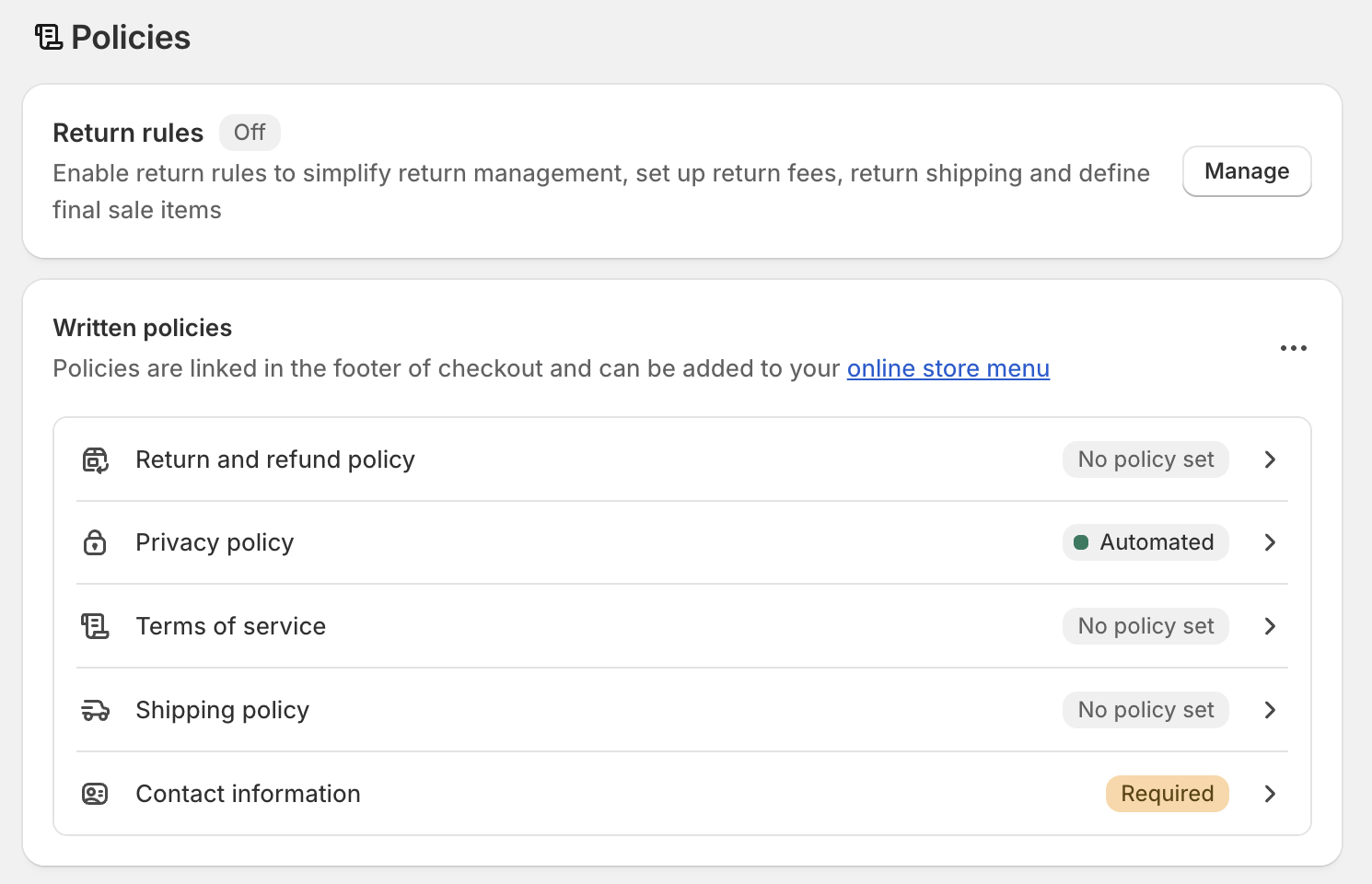
Locations
Section titled “Locations”If you store inventory in multiple locations (warehouse, retail store, or home office), it’s best to set them up before adding products. Shopify allows inventory management across locations, but adding new locations later requires manual updates to products and stock assignments.
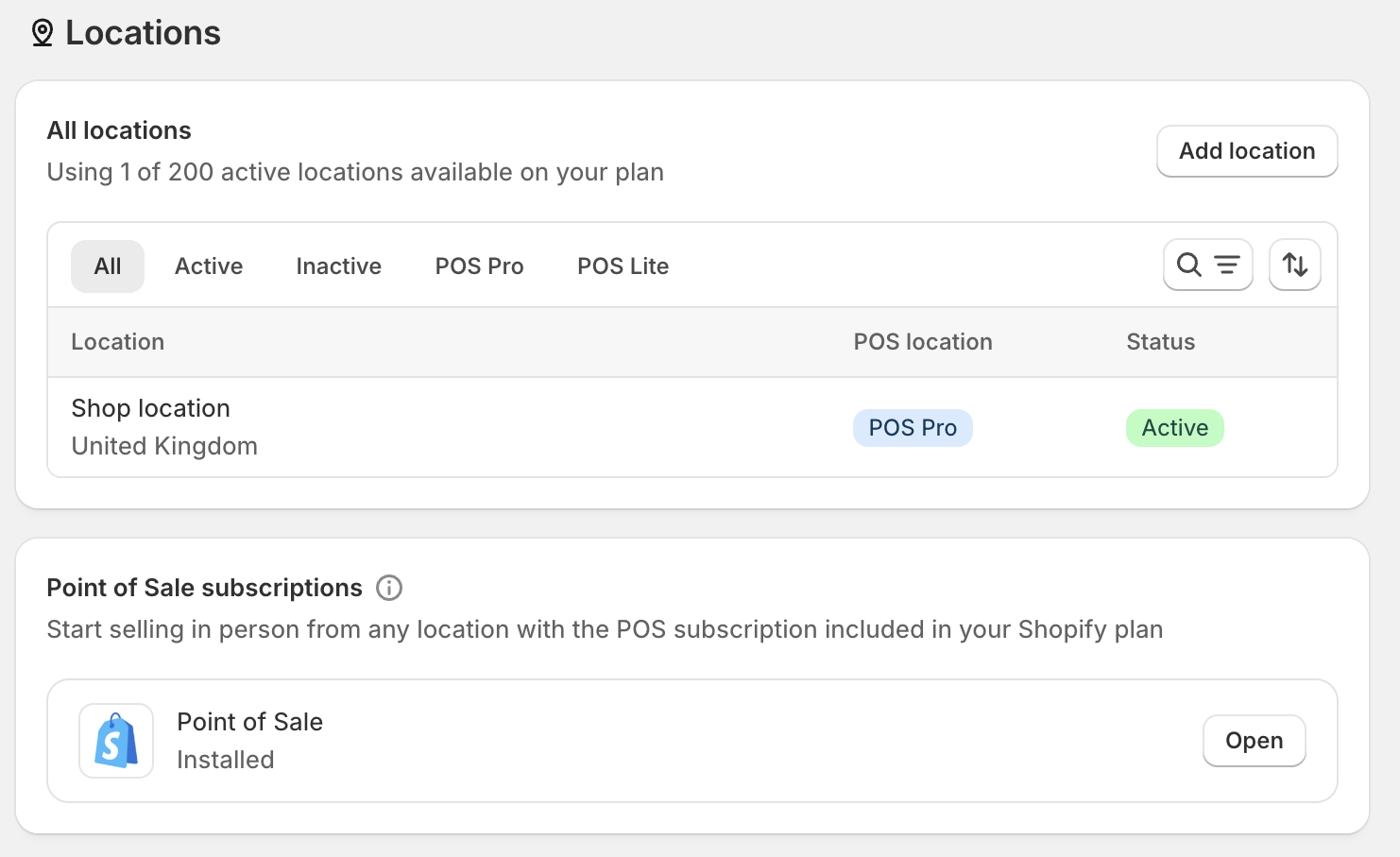
To add a new location, click Add Location and fill in the details. You can toggle whether orders are fulfilled from this location.
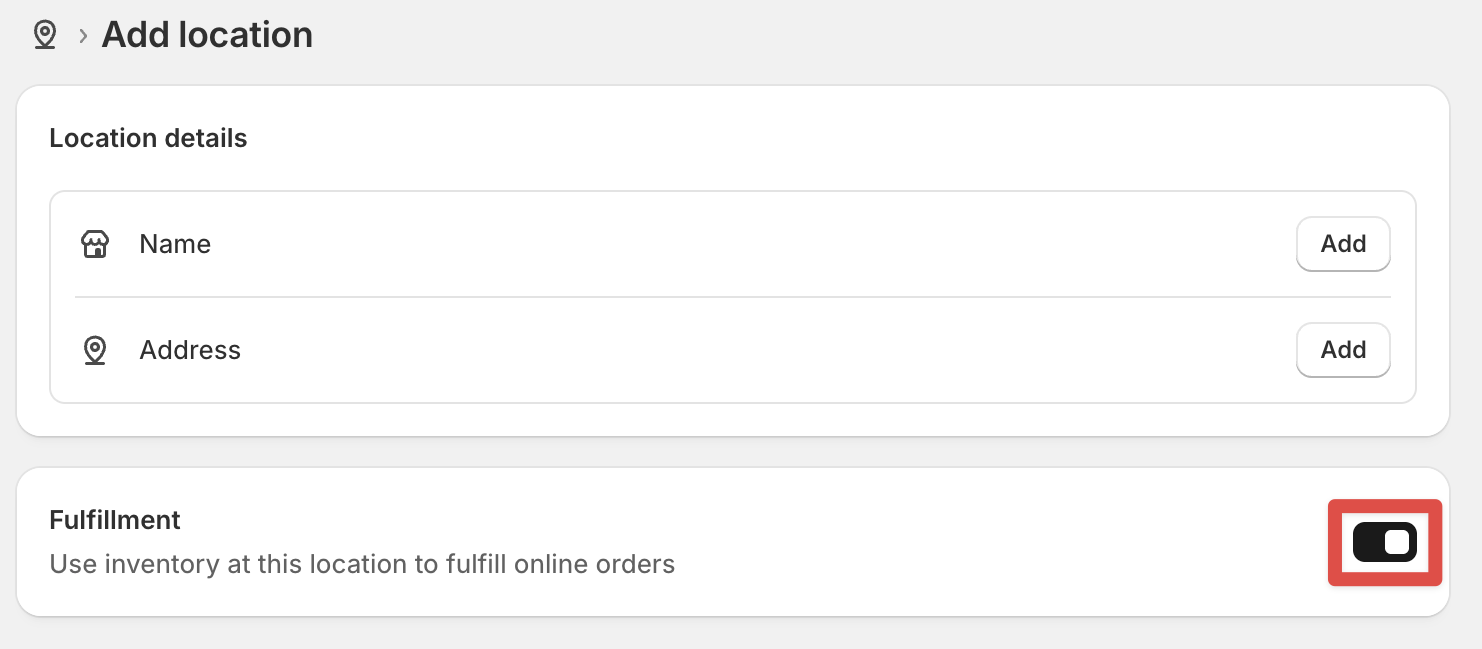
Apps and Sales Channels
Section titled “Apps and Sales Channels”Shopify isn’t limited to your online storefront. Expand your reach by connecting Google, Facebook, Instagram, TikTok, and more. These are called sales channels, letting you manage multiple storefronts from one Shopify account.
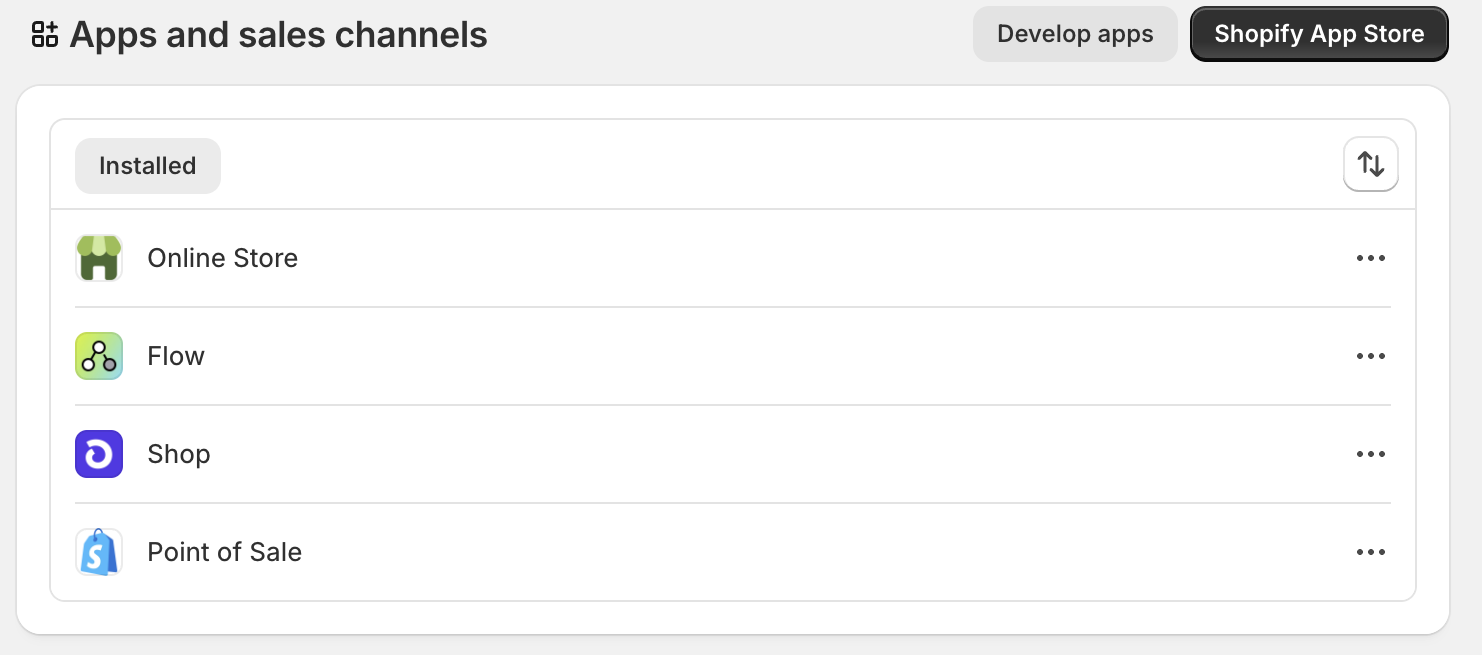
Each channel connects via a Shopify app and includes tools for advertising, syncing catalogs, and tracking performance. Setting them up early helps you maximize exposure.
Next Steps
Section titled “Next Steps”With your policies, locations, and sales channels set up, your store is ready for product creation. From here, you can move on to adding your first products and organising your catalog.
Further Reading
Section titled “Further Reading”- Shopify instructional video on Locations here